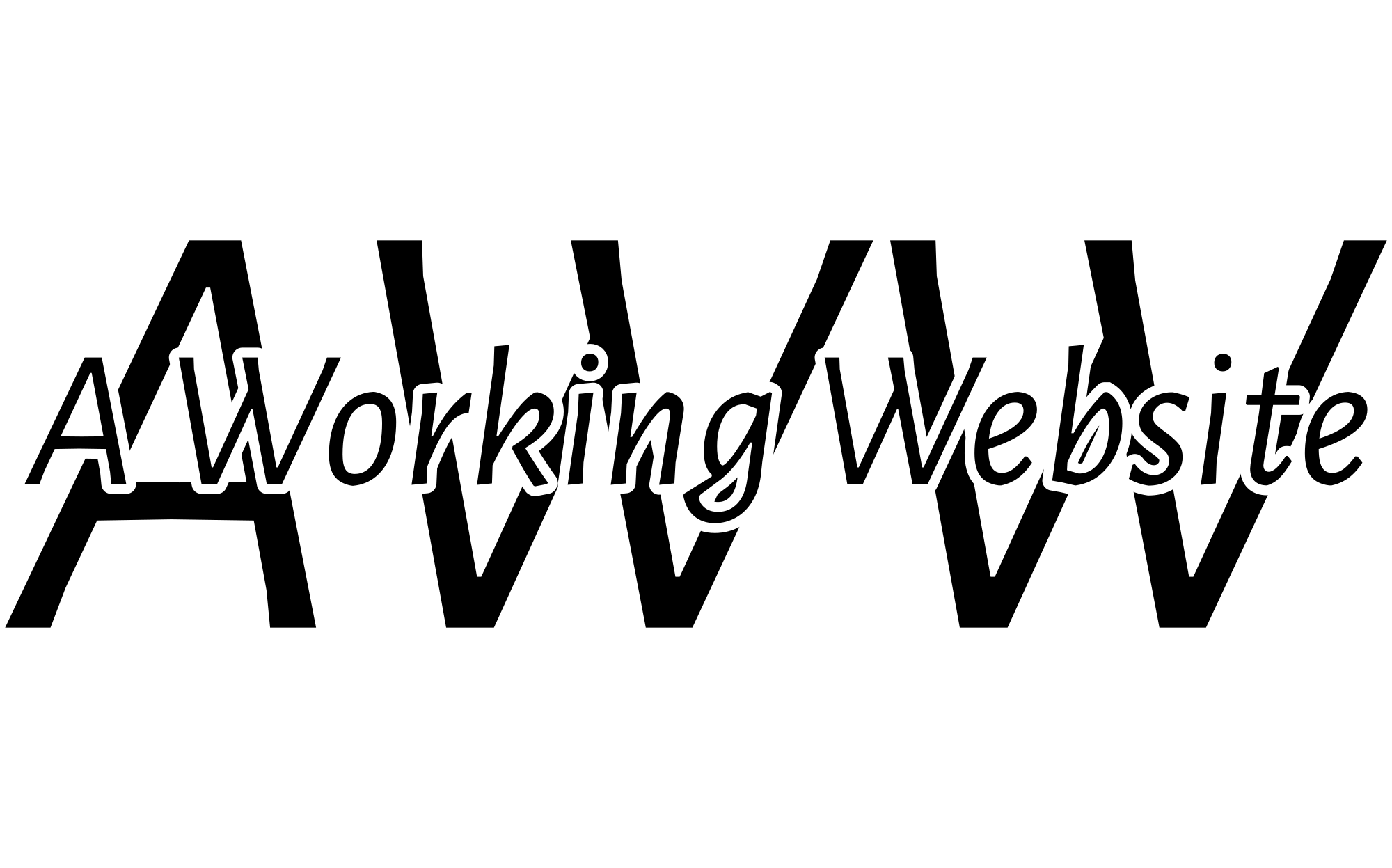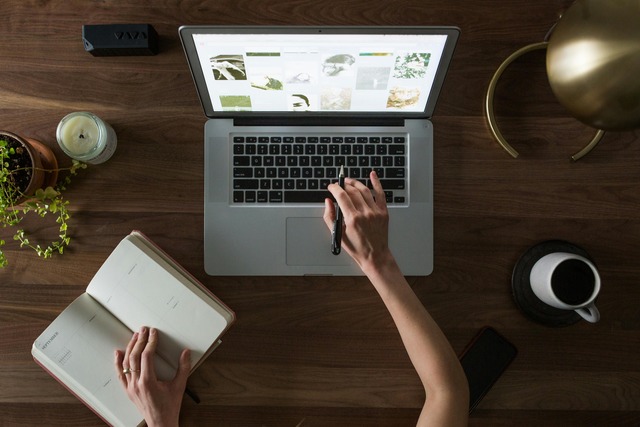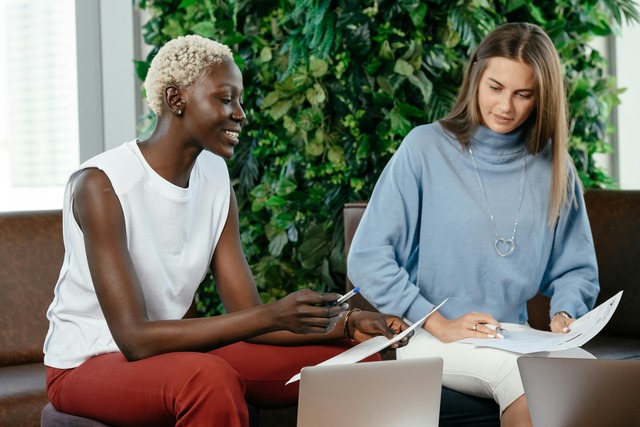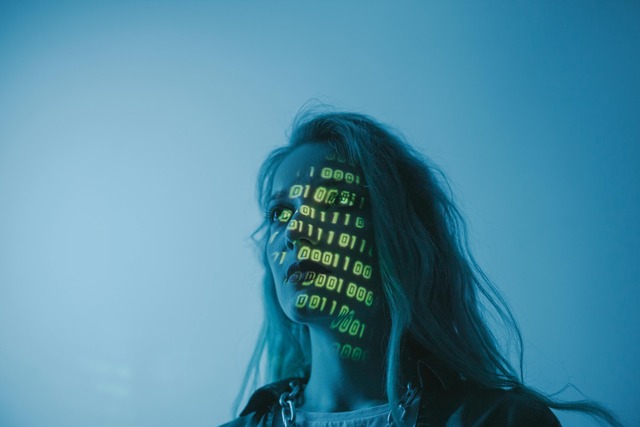If you’ve experienced problems with your current web hosting and are looking to migrate your website elsewhere, there are a number of essential steps that you must take. Rather than trying to achieve this all in one day however, it is best to split up the action steps across three days at least, to ensure that you get everything right, especially when attempting to do this yourself. Following is a suggested plan for tackling the challenge of migrating to a more reliable and secure web host:
Day 1: Research and Selection of a Web Host
Step 1: Determine Your Hosting Needs Assess your website’s requirements, such as the type of content you will host (e-commerce, blogs, etc.), expected traffic volumes, and specific server requirements like PHP, MySQL, or others. This step will help you identify the kind of hosting service (shared, VPS, dedicated, cloud) you need.
Step 2: Research Potential Web Hosts Look for web hosts that cater to your identified needs. Pay attention to reviews, uptime records, and support offerings. Use websites like Trustpilot or WebHostingTalk to find user reviews and feedback on various hosting providers.
Step 3: Compare Features and Pricing Shortlist a few hosting providers and compare their features, including bandwidth limits, storage capacity, SSL certificates, email services, and backup solutions. Tools like HostAdvice or Hosting Facts can help compare different hosting plans based on features and price.
Resources:
- Trustpilot, WebHostingTalk for host reviews.
- HostAdvice, Hosting Facts for feature and pricing comparisons.
Day 2: Setting Up Your Website
Step 4: Purchase Hosting and Register Domain Once you’ve selected a web host, purchase your hosting plan and register your domain name through the provider if you haven’t already secured one. Most hosting providers offer a domain registration service which simplifies the process.
Step 5: Set Up Hosting Account Log into your hosting control panel (often cPanel or a custom dashboard). Install any necessary software like a content management system (CMS) such as WordPress, Joomla, or Drupal with one-click installers typically provided by hosts.
Step 6: Upload Your Website Files You can upload your website files via FTP using tools like FileZilla, or directly through the file manager in your hosting control panel. Ensure that all files are uploaded in the correct directory, and set up databases if required, using MySQL through the hosting dashboard.
Resources:
- FileZilla for FTP uploads.
- WordPress, Joomla, or Drupal for content management systems.
Day 3: Website Optimization and Performance Tuning
Step 7: Optimize Website Settings Configure website settings for optimal performance. This includes setting up caching, configuring your CMS settings for performance, and ensuring scripts are up to date. Plugins like W3 Total Cache or WP Super Cache can be useful for WordPress sites.
Step 8: Test Website Functionality and Load Speed Test your website to ensure everything works correctly, including links, forms, and functionality. Use tools like GTmetrix or Google PageSpeed Insights to analyze the loading speed of your site and receive specific recommendations for improvement.
Step 9: Monitor and Adjust Based on Performance After your site goes live, continue to monitor its performance regularly. Set up Google Analytics to track visitor behavior, and consider signing up for a monitoring service like Pingdom or UptimeRobot to keep tabs on site uptime and response times.
Resources:
- GTmetrix, Google PageSpeed Insights for performance analysis.
- Google Analytics for visitor tracking.
- Pingdom, UptimeRobot for uptime monitoring.